
How to Disable Developer Mode in Oppo Reno 7 Pro: The Oppo Reno 7 Pro is a feature-packed smartphone loved by tech enthusiasts and casual users alike. Among its advanced capabilities is the Developer Mode, a setting designed for developers to test applications, modify system behaviour, and access advanced options. However, once enabled, you may want to turn it off to maintain system security or simply tidy up your settings menu. In this guide, we’ll explain step-by-step how to disable Developer Mode in Oppo Reno 7 Pro.
What is Developer Mode on Oppo Reno 7 Pro?
Before we dive into the steps, let’s quickly understand what Developer Mode is. This feature unlocks advanced settings such as USB debugging, OEM unlocking, and performance tweaking. While useful for developers, having it enabled can pose security risks, especially if you’re not familiar with its functions. Knowing how to disable Developer Mode in Oppo Reno 7 Pro is essential to restoring a safer and simpler user experience.
Also Read 👉 How to Download WhatsApp in iPhone 16 Pro Max
Why Disable Developer Mode?
Developer Mode isn’t necessary for everyday use, and it can even lead to accidental changes that affect your phone’s performance. Here are a few reasons why you might want to learn how to disable Developer Mode in Oppo Reno 7 Pro:
- Enhanced Security: When Developer Mode is on, it’s easier for malicious apps to exploit vulnerabilities, particularly if USB debugging is enabled.
- Cleaner Interface: Disabling Developer Mode removes unnecessary options from your settings menu, making navigation simpler.
- Accidental Changes: Certain features in Developer Mode can significantly alter your phone’s behaviour. Disabling it reduces the risk of unintended system tweaks.
Also Read 👉 What Is New Update in Google Gemini AI 2025 in India?
If these reasons resonate with you, read on to discover how to disable Developer Mode in Oppo Reno 7 Pro in just a few simple steps.
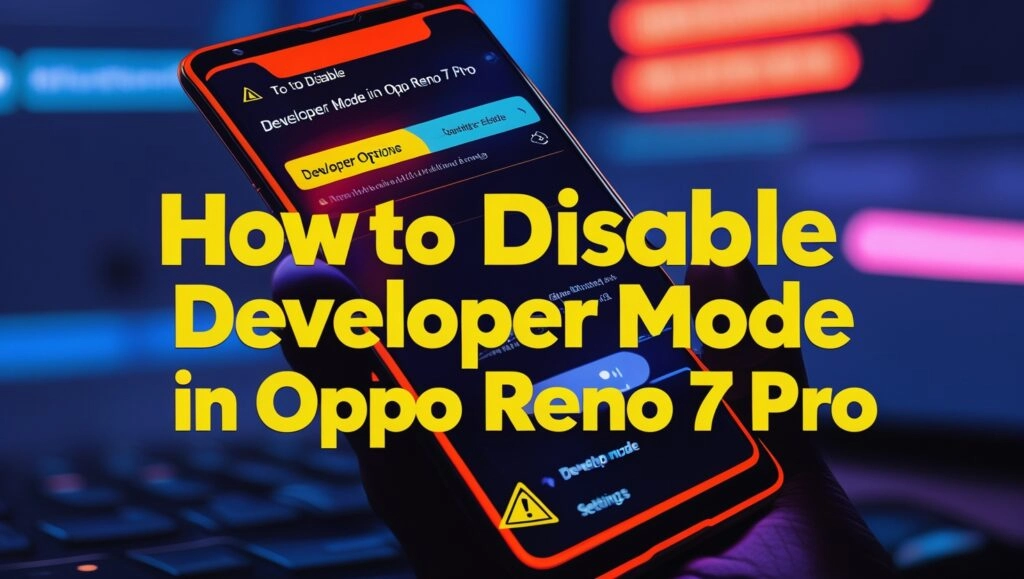
Step-by-Step Guide: How to Disable Developer Mode in Oppo Reno 7 Pro
Disabling Developer Mode in the Oppo Reno 7 Pro is straightforward. Follow these steps to turn it off:
- Access the Settings Menu
Unlock your phone and navigate to the Settings app. This is the hub for managing your device’s features, including Developer Mode. - Locate Developer Options
Scroll down and tap on Additional Settings. Here, you’ll find the Developer Options menu if Developer Mode is enabled. - Toggle Off Developer Mode
Inside the Developer Options menu, look for the toggle switch at the top. Simply turn it off to disable Developer Mode. Once done, the advanced settings will no longer be visible in the menu. - Clear Developer Mode History (Optional)
If you want to completely hide the Developer Options menu, head to Settings > Apps and find the settings app. Clear its data to reset the menu. This ensures the Developer Mode doesn’t reappear unless you manually enable it again.
By following these steps, you now know how to disable Developer Mode in Oppo Reno 7 Pro.
Quick Guide: How to Disable Developer Mode in Oppo Reno 7 Pro
| Step | Action | Details |
|---|---|---|
| Step 1 | Open Settings | Locate the Settings app on your Oppo Reno 7 Pro. |
| Step 2 | Go to Additional Settings | Scroll down in the menu to find this option. |
| Step 3 | Select Developer Options | This menu will only appear if Developer Mode is already enabled. |
| Step 4 | Toggle off the Developer Options switch | Disable Developer Mode by turning the switch off at the top of the screen. |
| Optional Step | Clear settings data to hide the menu completely | Go to Settings > Apps, locate the settings app, and clear its data for a clean interface. |
What to Do If You Can’t Disable Developer Mode?
In rare cases, the Developer Mode toggle might be greyed out or unresponsive. If you encounter this issue while trying to learn how to disable Developer Mode in Oppo Reno 7 Pro, consider the following troubleshooting tips:
- Restart Your Device: A quick reboot can often resolve minor glitches.
- Update Your Software: Make sure your phone is running the latest version of ColourOS. Updates can fix bugs that may affect the settings.
- Factory Reset (Last Resort): If all else fails, a factory reset will disable Developer Mode along with all other settings. Ensure you back up your data before taking this step.
These troubleshooting methods ensure that disabling Developer Mode remains an achievable task.
Troubleshooting: Common Issues When Disabling Developer Mode
| Issue | Cause | Solution |
|---|---|---|
| Cannot find Developer Options | Developer Mode is not enabled | Re-enable Developer Mode via Settings > About Phone > Tap Build Number 7 times. |
| Toggle is greyed out | Software glitch or outdated system | Restart the device, update the software, or perform a factory reset if necessary. |
| Developer Mode reappears | Menu reset automatically | Clear the Settings app data or avoid tapping the Build Number repeatedly. |
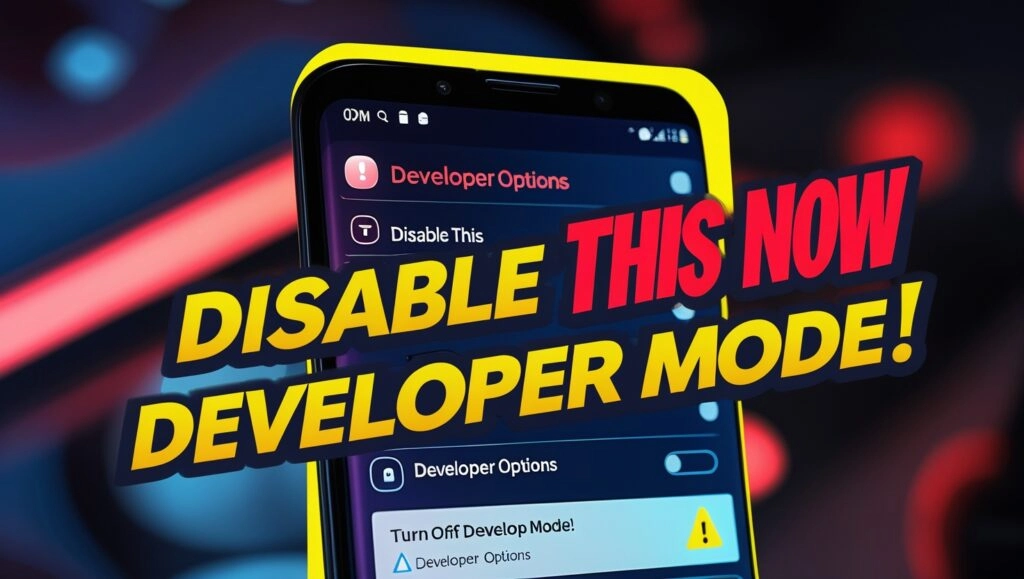
Frequently Asked Questions
1. Will disabling Developer Mode affect my phone’s performance?
No, disabling Developer Mode will not affect your phone’s regular performance. In fact, it may enhance security and prevent accidental tweaks.
2. Can I re-enable Developer Mode later?
Yes, you can. To re-enable it, go to Settings > About Phone and tap on the Build Number multiple times until you see the “You are now a developer!” message. However, remember that enabling Developer Mode should only be done when necessary.
3. Is it safe to leave Developer Mode enabled?
While it’s not inherently unsafe, keeping Developer Mode enabled can expose your phone to risks, especially if USB debugging is turned on. If you don’t need the features, it’s better to disable Developer Mode.
Tips for Maintaining Security on Your Oppo Reno 7 Pro
Disabling Developer Mode is just one way to enhance the security of your Oppo Reno 7 Pro. Here are a few additional tips:
- Avoid Installing Apps from Unknown Sources: Stick to the Google Play Store to minimise risks.
- Keep Your Software Updated: Regular updates improve your phone’s security and performance.
- Use Strong Passwords: Secure your device with a strong PIN, password, or biometric lock.
By following these tips alongside learning how to disable Developer Mode in Oppo Reno 7 Pro, you can ensure a safe and smooth experience.
Conclusion: How to Disable Developer Mode
Learning how to disable Developer Mode in Oppo Reno 7 Pro is an essential skill for any user who values security and simplicity. Whether you’re disabling it to protect your phone or streamline your settings, the steps are easy to follow. Remember, Developer Mode is a powerful feature that should only be used when absolutely necessary.
Now that you’ve mastered how to disable Developer Mode in Oppo Reno 7 Pro, your phone is better equipped for daily use without the risk of accidental changes or vulnerabilities. If you found this guide helpful, be sure to share it with others who might benefit from these tips!
