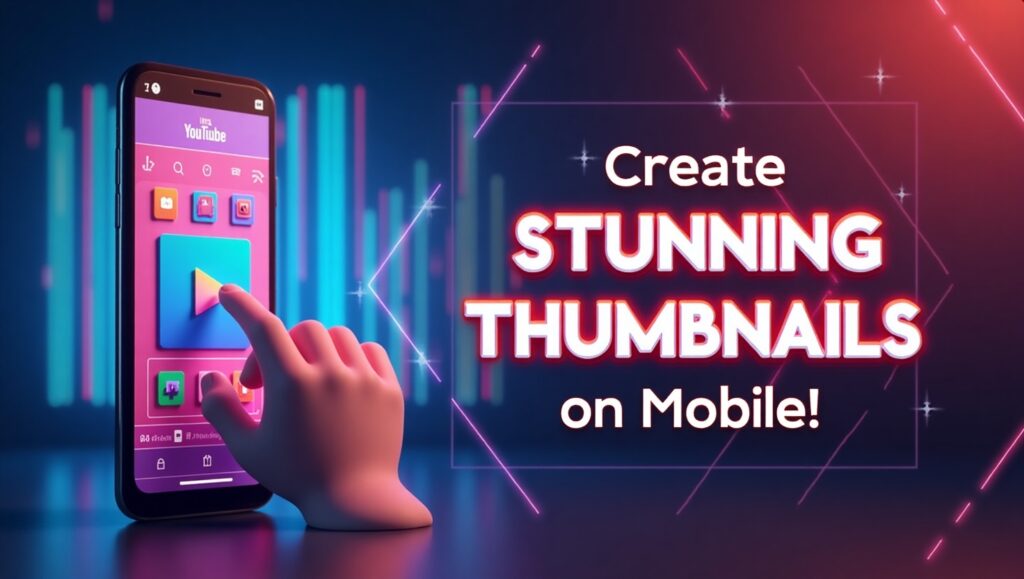
In today’s digital age, a captivating YouTube thumbnail can make or break your video’s success. With over 500 hours of content uploaded every minute, standing out is essential. If you’re wondering How to Make YouTube Thumbnail on Mobile, you’re in luck. Modern smartphones and user-friendly apps have made it easier than ever to design eye-catching thumbnails without needing a desktop. This guide will walk you through the process, ensuring your channel grabs attention—all from the palm of your hand.
How to Make YouTube Thumbnail on Mobile
Before diving into the steps, let’s address why mastering how to make YouTube thumbnail on mobile is worth your time. Thumbnails act as your video’s “first impression,” influencing click-through rates and viewer engagement. Mobile-designed thumbnails offer flexibility, allowing you to create or tweak visuals on the go. Whether you’re travelling or simply prefer working from your phone, this skill ensures your content stays consistent and professional.
Also Read – 👉 How to Earn Coins on Jiosphere Using Your Mobile
Mobile Se YouTube Thumbnail Kaise Banaye? 📱🔥 Easy Step-by-Step Guide!
To start learning how to make YouTube thumbnail on mobile, you’ll need the right apps. Popular options include Canva, Adobe Spark, and PicsArt, all available on iOS and Android. These apps offer pre-sized templates (1280×720 pixels is YouTube’s recommended dimension), drag-and-drop features, and stock images. For advanced editing, try Snapseed or Photoshop Express. Many apps are free, though premium versions unlock extra fonts and graphics.
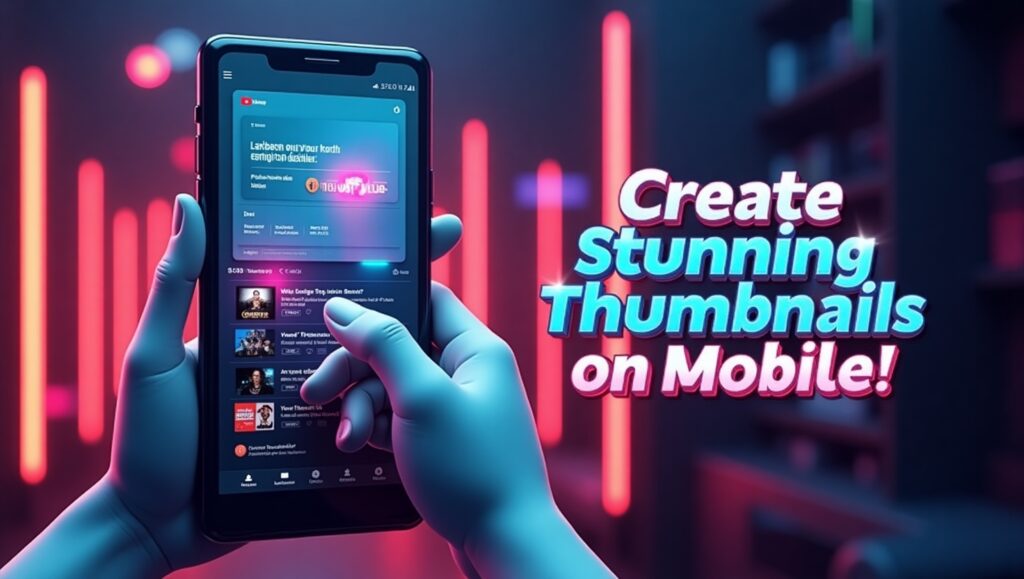
Step 1: Choose Your App and Template
Begin your journey of how to make YouTube thumbnail on mobile by selecting an app. Open Canva, for example, and search for “YouTube thumbnail” templates. Browse options that match your video’s theme—whether bold, minimalist, or playful. Templates save time and ensure your design meets YouTube’s size requirements. Customise colours, backgrounds, and layouts to align with your brand.
Step 2: Add High-Quality Images
Visuals are the backbone of thumbnails. When figuring out how to make YouTube thumbnail on mobile, use clear, high-resolution images. Capture screenshots from your video or upload photos from your gallery. Avoid blurry or pixelated shots—they deter clicks. Apps like Canva let you adjust brightness, contrast, and saturation. Overlay filters sparingly to keep the focus on your content.
Step 3: Incorporate Text That Pops
Text helps convey your video’s message. While mastering how to make YouTube thumbnail on mobile, choose bold, readable fonts. Short phrases like “Easy Tutorial” or “Behind the Scenes” work well. Ensure text contrasts with the background—white on dark or black on light. Add shadows or outlines for visibility. Keep text minimal; overcrowding overwhelms viewers on small screens.
Step 4: Brand Your Thumbnail
Consistency strengthens brand recognition. As you learn how to make YouTube thumbnail on mobile, integrate logos, colour schemes, or signature fonts. Place your logo discreetly in a corner. Use consistent filters or accent colours across all thumbnails. This builds familiarity, helping subscribers spot your content instantly.
Step 5: Save and Upload
Once satisfied, save your thumbnail in high quality (JPEG or PNG). Check how it appears on different devices—what looks good on a phone might shrink on desktop. Upload it directly via the YouTube Studio app before publishing your video. Double-check that it aligns with your title and content to avoid misleading viewers.
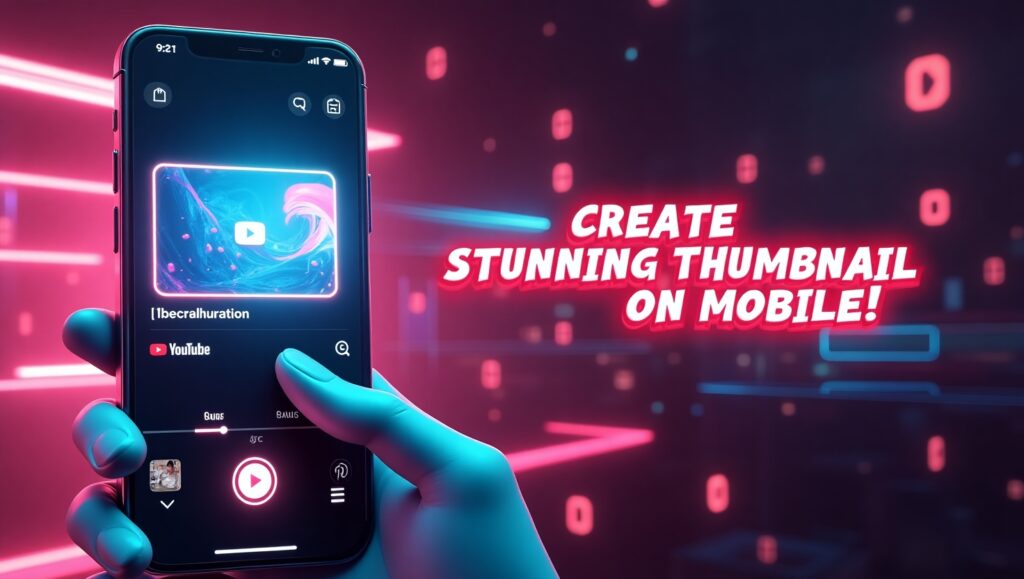
Design Tips for Perfecting How to Make YouTube Thumbnail on Mobile
- Emotion Drives Clicks: Use expressive faces or vibrant imagery to evoke curiosity.
- Colour Psychology: Red or yellow creates urgency; blue feels trustworthy.
- Rule of Thirds: Position key elements off-centre for balanced composition.
- Test Variations: Create multiple thumbnails and A/B test them using YouTube Analytics.
Common Mistakes to Avoid
Even after mastering how to make YouTube thumbnail on mobile, pitfalls remain. Avoid these errors:
- Overloading Elements: Less is more. Stick to one focal point.
- Ignoring Mobile Preview: Ensure text and details are legible on smaller screens.
- Misleading Imagery: Your thumbnail should accurately reflect video content.
Optimising Thumbnails for SEO
While crafting how to make YouTube thumbnail on mobile, remember SEO. Use filenames like “how-to-make-youtube-thumbnail-mobile.jpg” before uploading. Add alt text via YouTube Studio (describe the image for search engines). Pair your thumbnail with a keyword-rich title and description to boost visibility.
Analysing Performance
After publishing, track thumbnail performance via YouTube Analytics. Monitor click-through rates (CTR) to see what resonates. If CTR is low, revisit your design—perhaps brighter colours or clearer text is needed. Continuous refinement is key to mastering how to make YouTube thumbnail on mobile.
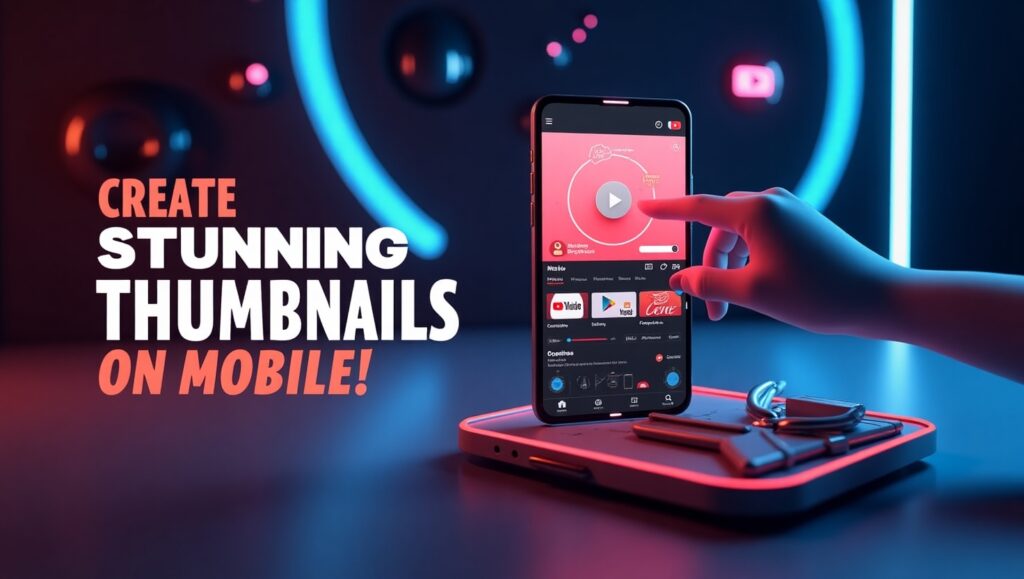
Conclusion: How to Make YouTube Thumbnail on Mobile
Learning how to make YouTube thumbnail on mobile empowers you to create professional visuals anytime, anywhere. With the right tools and creativity, your thumbnails can drive views, boost engagement, and grow your channel. Start experimenting today—your next viral video might be just one thumbnail away!
By following this guide, you’ll not only master Mobile Se YouTube Thumbnail Kaise Banaye? 📱🔥 Easy Step-by-Step Guide! but also enhance your content’s appeal in a crowded digital space. Remember, a great thumbnail isn’t just art—it’s strategy. Happy creating!
