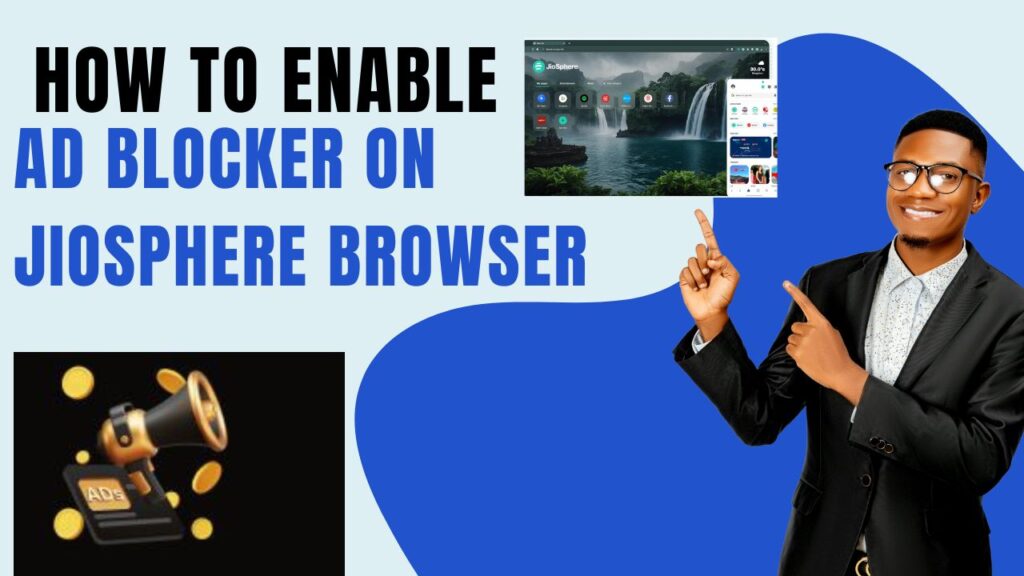
How to Enable Ad Blocker on JioSphere Browser: Browsing the internet can sometimes be frustrating, especially when ads pop up out of nowhere, disrupting your experience. If you’re a JioSphere Browser user and want to enjoy an ad-free browsing experience, you’re in the right place! In this guide, we will show you how to enable ad blocker on JioSphere Browser so that you can surf the web smoothly, without annoying ads slowing you down.
Why Should You Enable Ad Blocker on JioSphere Browser?
Before we dive into the step-by-step process of how to enable ad blocker on JioSphere Browser, let’s quickly understand why blocking ads can be beneficial:
✔️ Faster Browsing: Ads consume bandwidth, making pages load slowly. Blocking them ensures a smoother experience.
✔️ Better Privacy: Many ads track your online activity. An ad blocker helps you stay protected from such trackers.
✔️ Reduced Data Usage: If you have a limited data plan, blocking ads can save a significant amount of data.
✔️ Improved Focus: Unwanted ads can be distracting, especially when reading articles or watching videos.
Now that we know the benefits, let’s move to the actual steps to enable the ad blocker on JioSphere Browser.
How to Enable Ad Blocker on JioSphere Browser (Step-by-Step Guide)
For Mobile Users (Android & iOS)
If you’re using the JioSphere Browser on your smartphone, follow these simple steps:
1️⃣ Open JioSphere Browser: First, launch the JioSphere Browser on your phone.
2️⃣ Go to Menu: Tap on the three horizontal lines (☰) or the settings icon in the bottom-right corner.
3️⃣ Access Settings: Scroll down and tap on “Settings” from the menu.
4️⃣ Find the Ad Blocker Option: Look for the Ad Blocking or AdBlock Plus option.
5️⃣ Enable the Ad Blocker: Toggle the switch to the “ON” position to activate the ad blocker.
That’s it! You have successfully enabled the ad blocker on JioSphere Browser for mobile devices. Now, enjoy an ad-free browsing experience! 🚀
For Desktop Users (Windows & macOS)
If you are using the JioSphere Browser on a PC or laptop, follow these steps:
1️⃣ Launch JioSphere Browser: Open the JioSphere Browser on your computer.
2️⃣ Go to Settings: Click on the three-dot menu (⋮) in the top-right corner and select “Settings.”
3️⃣ Navigate to Privacy & Security: Scroll down to find the “Privacy & Security” section.
4️⃣ Find Ad Blocking Option: Click on “Ad Blocking” or “AdBlock Plus.”
5️⃣ Turn On the Ad Blocker: Toggle the switch to enable ad blocking.
Done! You have now enabled the ad blocker on JioSphere Browser for your desktop. 🎉
How to Disable Ad Blocker on JioSphere Browser?
There might be times when you need to disable the ad blocker, especially if a website isn’t loading properly. Here’s how you can do it:
For Mobile Users:
1️⃣ Open JioSphere Browser → 2️⃣ Go to Settings → 3️⃣ Tap on AdBlock Plus → 4️⃣ Toggle the switch OFF.
For Desktop Users:
1️⃣ Open JioSphere Browser → 2️⃣ Go to Privacy & Security → 3️⃣ Find Ad Blocking → 4️⃣ Toggle the switch OFF.
Now, ads will start appearing again on websites. You can always turn the ad blocker back on whenever you need!
Other Features of JioSphere Browser That You Should Know
Apart from ad blocking, JioSphere Browser comes with several useful features that enhance your browsing experience:
🔹 Built-in VPN – Browse securely and protect your identity online.
🔹 Dark Mode – Reduce eye strain while browsing at night.
🔹 Private Browsing Mode – Surf the web without saving history or cookies.
🔹 Speed Boost Mode – Load web pages faster by blocking unnecessary elements.
If you haven’t explored these features yet, give them a try! They can make your browsing experience even better.
Final Thoughts
Enabling the ad blocker on JioSphere Browser is a great way to improve your internet experience by blocking annoying ads, enhancing privacy, and saving data. Whether you’re using a mobile phone or a computer, the process is simple and takes just a few seconds.
Now that you know how to enable ad blocker on JioSphere Browser, go ahead and enjoy a faster, cleaner, and more secure browsing experience! 🚀
👉 Have questions or need help? Drop your queries in the comments below! Happy browsing! 😊
